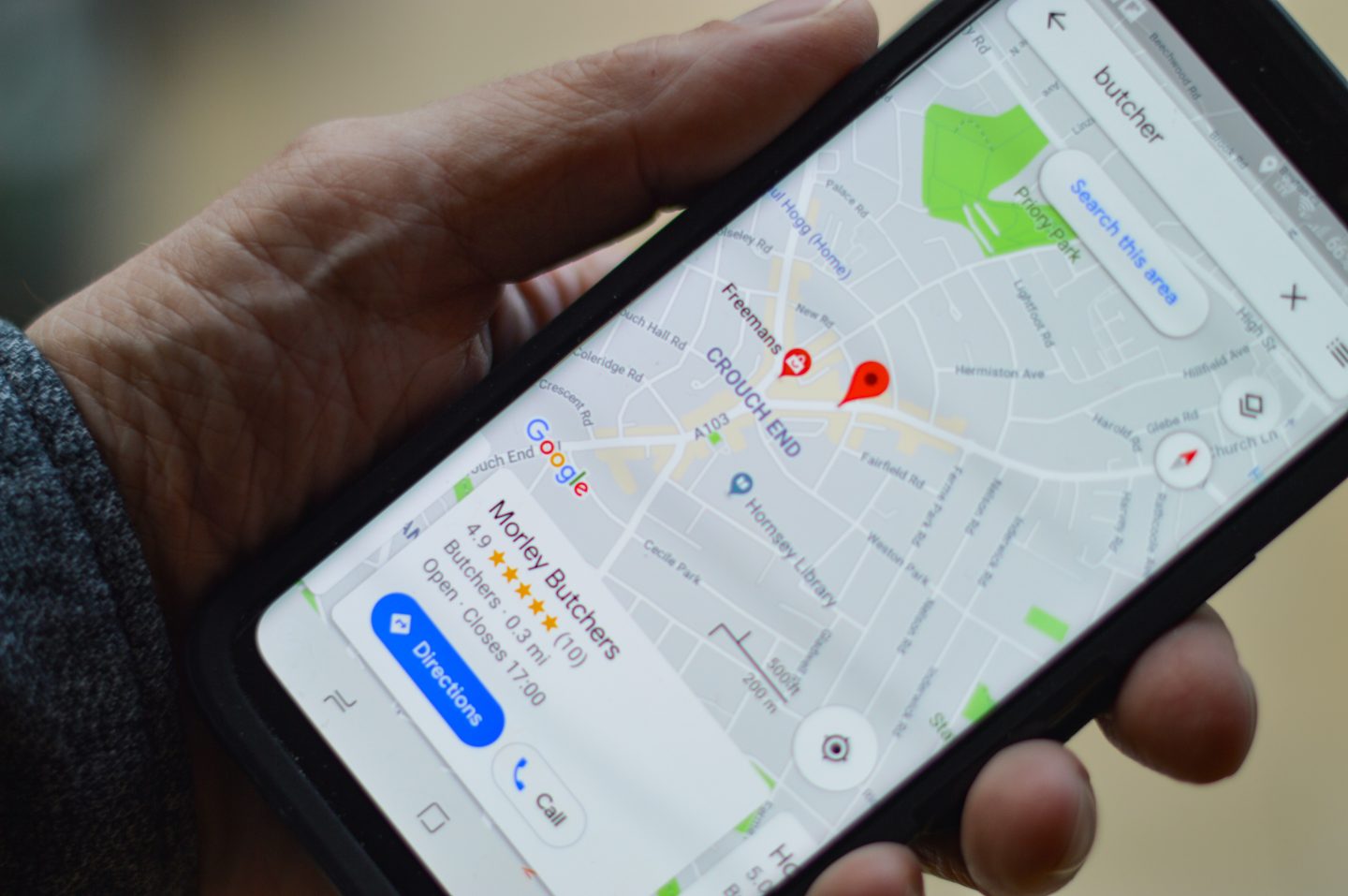Google Maps is undoubtedly the best navigation tool to this date. However, what makes it stand out is the offline Google Maps feature. While its online functionality is unmatched, the offline service is not too bad either!
Not everyone has access to the internet 24/7. Even if you have mobile data and are subscribed to great internet deals, you will want to learn how offline Google Maps work. That’s what we will share with you in this informative article.
Can Google Maps work offline?
Newsflash. It does. Whether you are deep in the woods or going on a trip out of town, you can download areas on Google Maps. With a digital map in your pocket, you are less likely to lose your way home. Besides, you can save valuable GBs and put them to better use. However, there are some limitations to the offline version, which we will inform you about in this article. But let’s first learn how to download and use offline Google Maps.

Download offline Google Maps first
Unlike what I thought at first, you cannot download the full Google Maps to use offline. The place you are going to visit, you can download the map of that area only. So, download the site before you step out to go anywhere. You should also know that it takes up a lot of storage, so make space before downloading the map.
Follow these steps to download offline Google Maps on your device:
- Open the Google Maps app and sign in while connected to the internet.
- Search for the area you will visit in your city, like Fresno in California.
- At the bottom of the map, look up the name and address of the area you would like to visit.
- Once your target area shows up, you can zoom in and out to select the specific location. Select the desired region and tap or click the download option.
- More specifically, if you looked up a restaurant, park, or cafe, select it. Tap at MORE (vertical dots), then at download offline map, and finally download it.
P.S. If you own an iPhone, follow the same steps, except step 5.

The downloaded map works the same as the online version; the only difference is that it won’t tell you transit, walking, or bicycling directions. You can only navigate and follow the destinations' routes or look up locations in the downloaded area.
Steps to save offline maps on an SD card
The default place for downloaded maps is your internal storage. If your device has plenty of internal storage, well and good. If that’s not the case, then you can save the downloaded map on an SD card as well. All you have to do is follow these steps:
- Insert an SD card on your device, phone, or tablet
- In the Google Maps app, open your profile.
- After tapping on your profile photo, open offline maps.
- Once the offline maps tab is open, tap the settings icon on the top right side.
- You will find Storage preferences. Under that option, select device and tap on SD card.
There you go, you are ready to download and use the offline google maps without worrying about insufficient storage.
Lastly, things you can and cannot do with offline Google Maps
You never know; you might lose signal in the middle of nowhere and need the assistance of the downloaded Google Maps area. Whether going for a hike or on a road trip, this preemptive measure will help you stay on the right track. On the other hand, there are some limitations to the downloaded version of google maps. You won’t find all the features you love using in online maps.
Essential Google Maps offline things to know
Here are the essential things to know about offline maps:
- Google Maps update frequently. So, the downloaded maps expire after 15 days to keep the maps up to date. But, when you are connected to the Wi-Fi, you can update your offline maps. Just go to offline maps settings and enable automatic updates.
- Offline maps don’t provide Bicycle tracks, walking routes, lane and traffic guidelines, and transit directions. That is the only disadvantage. You can search for addresses of different businesses and follow the directions to the address.
- You can turn on GPS to follow the blue direction line and stay on track. Unlike online maps, you cannot look up every destination or find every kind of direction.
- You can save or mark the locations you plan to visit later. Any site such as restaurants, bars, cafes, ATMs, or shops you have starred will appear on offline and online maps.
- You can get from offline maps are voice directions, driving navigations, and time estimations of the drive.
On your way Jose!
A good traveler knows to prepare well before any trip. Be it a road trip or a trip to your favorite destination, travel resources such as offline Google Maps, travel insurance such as Safetywing, and World Nomads, make every journey worthwhile. 🙂